Pico 2 Support
Frequently Asked Questions for Pico 2
Is my smart device's Bluetooth compatible with the Snuza Connect App?
Smart device minimum requirements::
• Bluetooth 4.0
• Apple devices:
• iOS 11.0 or later
• Android devices:
• Android 5.0 or later
Check your Bluetooth's compatbility here.
How do I keep my Snuza Connect app running in the background?
Find your smartphone type below and follow the steps to avoid this from happening.
Huawei devices:
Step 1 - Go to your phone's Settings, scroll down and then select the 'Battery' option.

Step 2 - Ensure that the 'Performance Mode' and 'Power Saving Mode' is disabled. Next, select the 'App launch' option.

Step 3 - Disable the 'Snuza Connect' app.

Step 4 - In the ‘Manage manually’ pop-up box, enable the ‘Run in background’ option.

Samsung devices:
Step 1 - Open your phone's Settings app, scroll down and then select the ‘Battery and Device Care’ option.

Step 2 - Search for the 'Snuza Connect' app and then select it.

Step 3 - Select the 'Battery' option.

Step 4 - Select the 'Unrestricted' option to enable it.

iOS Devices:
When 'Low Power Mode' is turned enabled, some tasks on your phone may not work until 'Low Power Mode' has been turned disabled, or until you charge your iPhone or iPad to 80% or higher.
Step 1 - Go to your phone's Settings, scroll down and then select the 'Battery' option.

Step 2 - Ensure that the ‘Low Power Mode’ is disabled.

Can I replace my Pico 2's battery?
Why is my Snuza Pico 2 not detecting my child’s abdominal movements?
If the purple light is flashing then your device is in pause mode. Please ensure that the clip lever is closed correctly and it is not paused via the app.
I cannot register my Snuza Pico 2. Help!
A Snuza Pico 2 can only be registered to one username. If you bought your Snuza Pico 2 second hand please contact the previous owner of the device and request that they deactivate the Snuza Pico 2 by logging in with their username at snuza.com and clicking on the red de-activate button at the bottom of the page.
I cannot log into the App. What do I do?
Click on this link to reset.
My Snuza Pico 2’s 'Breathing Stopped' alarm is false alarming. What do I do?
Is your Snuza Pico 2 software up to date? You can check what firmware version your Snuza Pico 2 is by going to the settings screen of the Pico 2 in question on the Snuza Connect App on your smartphone. On Android, look under the Snuza Pico 2 serial number to see the version number. On iOS, click on the ‘i’ in the top right corner of the screen and look for 'Firmware version'.
Can my babysitter connect to my Snuza Pico 2?
Yes, please visit www.snuza.com and invite them as a secondary user.
Why is my Snuza Pico 2's skin temperature reading not correct?
When you first put the Snuza Pico 2 on, it is slightly colder than your baby and tends to reduce the temperature of the skin around the Pico 2. The Snuza Pico 2 needs at least 10 to 15 minutes to reach the same temperature as the child for accurate skin temperature readings.
My Snuza Pico 2 alarms immediately when I turn it on. What do I do?
If your Pico's firmware version is v5.100 or higher, reset the Pico by having the clip open and holding the power button for 10 seconds and then release. After the green light has stopped flashing, try to turn it on again.
All other firmware versions, reset the Pico by holding the power button for 10 seconds and then release. After the green light has stopped flashing, try to turn it on again.
Hard resetting can be done either with the Pico being on or off.
If this did not fix the problem contact Customer Care by completing the form on the contact us page.
How do I increase the range of my Snuza Pico 2?
- Don’t mount the Snuza Pico2 where the baby is likely to lie on-top of it or huddle up around it. The position for the best connection is in the middle of your baby’s tummy.
- Don’t have your phone in your pocket. Rather place it on a non-conductive surface.
- Try limit the number of obstacles between the Snuza Pico2 and phone, especially metal obstacles.
- 2.4Ghz Wifi could interfere with Snuza Pico2’s Bluetooth connection to your smart device. If you are using a 2.4GHz Wifi setup in your house to connect your devices to the internet, then rather try to switch to 5GHz.
I have lost my Snuza Pico 2. Can you help me find it?
If the battery is still charged and you have not disabled your remote 'ON/OFF' function, you should be able to connect to your Snuza Pico 2 within range. Once connected, switch your Snuza Pico 2 'ON' and the breathing movement alarm will sound after 20 seconds.
My Snuza Pico 2 is falling off the diaper. What do I do?
Ensure that the thin flap of the diaper is folded over the thicker part, which is what the Clip grips onto. Refer to the following the Pico 2 user manual to see how to attach your Snuza Pico 2.
Why can't I connect two smart devices to my Snuza Pico 2 at the same time?
How do I update the firmware on my Pico 2 ?
SCAM ALERT: Please do not download anything from any other website! This is the official and only method of performing a firmware update.
IMPORTANT: Before using your Snuza Pico 2, ensure its firmware is updated. Your phone must have an internet connection to perform the update.
1. Connect power to the charger cradle and place the Pico 2 in the cradle to charge. The battery light should flash (showing charging in progress) or remain on (showing fully charged).
2. Open the Snuza Connect App and go to the main dashboard (home button in the bottom-right corner of the screen). The dashboard for your Pico should be visible (you need to have registered to your Pico first!).
3. Press the power symbol for the Pico 2 to establish a Bluetooth connection. The Pico's battery symbol in the app (top right) should show that charging is in progress.
3.1 IMPORTANT: Do not pair your Pico 2 when prompted. If you do, please see step 8.
4. Leave the app connected to the Pico (within 3 feet / 1 metre) and do not unplug power to the charger (leave the Pico charging) for at least 1 hour.
5. Updates will be installed automatically, you do not have to do anything special.
6. You can check the installed version by clicking on the settings (gear) icon in the top-right corner of your Pico from the main dashboard (home icon) of the app.
7. Leave your phone connected to your Pico, with the Pico charging until the installed firmware version is greater than or equal to 4.438 (note that this only applied to Pico 2, not any other version of Pico). If the version is less than this, keep it connected.
8. If your Pico 2 has been paired to your smartphone, and you are not able to reconnect to your Pico 2 during the update process, you will need to Forget Device (iOS) or Unpair (Android) from your phone's Bluetooth Settings.
If your firmware has not updated after 3 hours, please contact us so we can assist.
The power indicator light of my Snuza Pico 2 Charging Case is not switching 'ON' when I plug the USB connector into the Charging Case. What do I do?
Please ensure that the USB connector is properly inserted into the Charging Case and that the Wall Adapter is plugged in and switched 'ON'.
If you are still experiencing issues, please contact us via support@snuza.com /our contact form on our website.
I have lost my Pico 2's Charging Case Wall Adapter. Can I use my phone’s Wall Adapter?
If your Wall Adapter complies with the following output specifications: 5V, >200mA then you can use it. If not then please go to your local retail store and purchase a Wall Adapter that is compatible.
My Snuza Pico 2 clip has come undone/loose. How do I fix it?
Remove the top Clip Lever by opening it past the 60 degrees open position. Take the lower Clip and insert the right pin in holding the Clip at a 90 degree angle to the Snuza Pico 2 with the teeth side facing inwards, then pull the left side firmly until the other pin can clip into position. The Clip Lever and Clip on the Snuza Pico 2 have been designed to be removable to make it easy to clean the unit. To use your device, please ensure that both Clips are fitted properly.
Why is my Snuza Pico 2 is not turning on?
All other firmware versions, reset the Pico by holding the power button for 10 seconds and then release. After the green light has stopped flashing, try to turn it on again.
Hard resetting can be done either with the Pico being on or off.
If this did not fix the problem contact Customer Care by completing the form on the contact us page.
My Snuza Pico 2 indicates a System fault (beeps with a low frequency) on start up. What do I do?
If your Pico's firmware version is v5.100 or higher, reset the Pico by having the clip open and holding the power button for 10 seconds and then release. After the green light has stopped flashing, try to turn it on again.
All other firmware versions, reset the Pico by holding the power button for 10 seconds and then release. After the green light has stopped flashing, try to turn it on again.
Hard resetting can be done either with the Pico being on or off.
If this did not fix the problem contact Customer Care by completing the form on the contact us page.
I did not receive the registration email. What do I do?
Go to connect.snuza.com and click on Forgot Password; enter your username/email and you will be prompted to click on the registration option if you have not done so yet.
My phone cannot connect to my Pico 2 anymore. What do I do?
If you're needing further assistance, please contact support@snuza.com.