Pico Support
Frequently Asked Questions for Pico
Can I replace my Pico 2's battery?
Why is my Snuza Pico's skin temperature reading not correctly?
When you first put the Snuza Pico on, it is slightly colder than your baby and tends to reduce the temperature of the skin around the Pico. The Snuza Pico needs at least 10 to 15 minutes to reach the same temperature as the child for accurate skin temperature readings.
My Snuza Pico alarms immediately when I turn it on. What do I do?
Reset the Snuza Pico by holding the power button for 10 seconds and then release. After the green light has stopped flashing, try to turn it on again.
Is my smart device's Bluetooth compatible with the Snuza Connect App?
Smart device minimum requirements::
• Bluetooth 4.0
• Apple devices:
• iOS 8.0 or later
• Android devices:
• Android 4.4 or later
Can my babysitter connect to my Snuza Pico?
Yes, please visit connect.snuza.com and invite them as a secondary user.
I cannot register my Snuza Pico.
A Snuza Pico can only be registered to one username. If you bought your Snuza Pico second hand please contact the previous owner of the Snuza Pico and request that they deactivate the Snuza Pico by logging in with their username at connect.snuza.com and clicking on the red de-activate button at the bottom of the page.
Why is my Snuza Pico is not turning ON?
Reset your Snuza Pico by holding the power button for 10 seconds and then release. After the green light has stopped flashing try to turn it ON again.
If this did not fix the problem please contact Customer Care by completing the form on the contact us page.
How do I increase the range of my Snuza Pico?
- Don’t mount the Snuza Pico where the baby is likely to lie on-top of it or huddle up around it. The position for the best connection is in the middle of your baby’s tummy.
- Don’t have your phone in your pocket. Rather place it on a non-conductive surface.
- Try limit the number of obstacles between the Snuza Pico and phone, especially metal obstacles.
- 2.4Ghz Wifi could interfere with Snuza Pico’s Bluetooth connection to your smart device. If you are using a 2.4GHz Wifi setup in your house to connect your devices to the internet, then rather try to switch to 5GHz.
Why can't I connect two smart devices to my Snuza Pico at the same time?
Bluetooth Technology only allows one smart device to connect to the Snuza Pico at a time.
I cannot log into the App.
Click on this link to reset.
I have lost my Snuza Pico. Can you help me find it?
If the battery is still charged and you have not disabled your remote ON/OFF function, you should be able to connect to your Snuza Pico within range. Once connected, switch your Snuza Pico ON and the breathing alarm will sound after 20 seconds.
My Snuza Pico is falling off the diaper.
Ensure that the thin flap of the diaper is folded over the thicker part, which is what the Clip grips on to. Refer to the following video for how to attach your Snuza Pico.
How do I update firmware on Pico?
To update your Pico's firmware, please ensure that your phone has internet access and then do the following:
1. Place the Pico on the charger base and close the case. Make sure the base is powered by connecting a mini USB cable connected to a power source. The battery light should flash (charging) or stay on (fully charged).
2. Open the app and press the power symbol for the Pico to establish a bluetooth connection. The app should show that charging is in progress.
3. Leave the Pico within range of the phone until the firmware download is finished (takes between 10 minutes and a few hours). Please do not unplug or disconnect (go out of range) during the update.
4. Once the download is complete, the app shows a download icon on the dashboard. If the pico is already on the charger, the new firmware will be installed immediately. If the download occurred while the Pico was in use monitoring the baby, the install will only take place when it is placed on the charger.
5. The install process takes about 10 seconds. You should be notified via the app once it is complete. But you can check the version in the App by tapping on Device Settings (gear icon) on the main dashboard (you have a settings icon for each Pico you own). Once in Device Settings, the left most tab contains firmware details (it should land on this tab by default)
I did not receive the registration email. What is the next step?
Go to connect.snuza.com and click on Forgot Password; enter your username/email and you will be prompted to click on the registration option if you have not done so yet.
My Snuza Pico Clip Lever has come undone/loose.
To re-seat the clip, please watch the following video.
The clip is designed to be replaceable and will unseat if moved more than 60 degrees past the opened position. There is a friction stop at 60 degrees, but with a little force, it can be moved beyond this.
The power indicator light of my Snuza Pico Charging Case is not switching ON when I plug the USB connector into the Charging Case. What do I do?
Please ensure that the USB connector is properly inserted into the Charging Case and that the Wall Adapter is plugged in and switched ON.
I have broken the lid of my Snuza Pico 2 Charging Case. Can I still charge my Snuza Pico 2?
The Charging Case needs the lid when closed, to apply pressure to the Snuza Pico 2 and enable charging. Try to reattach the lid. If you cannot, then you can still charge your Snuza Pico 2 by placing it onto the Charging Cradle and applying light downwards pressure to the Snuza Pico 2 until the device displays charging mode.
My Snuza Pico Clip has come undone/loose.
Remove the top Clip Lever by opening it past the 60 degrees open position. Take the lower Clip and insert the right pin in holding the Clip at a 90 degree angle to the Snuza Pico with the teeth side facing inwards, then pull the left side firmly until the other pin can clip into position. The Clip Lever and Clip on the Snuza Pico have been designed to be removable to make it easy to clean the unit. To use your Snuza Pico, please ensure that both Clips are fitted properly.
Why is my Snuza Pico not detecting my child’s breathing movements?
If the purple light is flashing then your device is in pause mode, please ensure that the clip lever is closed correctly and it is not paused via the app.
My Snuza Pico indicates a System fault (beeps with a low frequency) on start up.
Reset the device by holding the power button for 10 seconds and then release. After the green light has stopped flashing try to turn it on again. If this did not fix the problem ontact Customer Care by completing the form on the contact us page.
I’m unable to connect to my Snuza Pico. What do I do?
Please ensure the following:
- Your Snuza Pico is on
- Your Snuza Pico is in range
- If your smart device is running on Android 6.0 or above, ensure your Location service is enabled.
- Open Android Settings and tap on the 'Connections' item.
– Scroll down to 'Location' and tap on it.
– Ensure it is enabled/activated by turning it on.
– Go back to Connections and locate the 'Bluetooth' item. Tap on it and make sure it is turned on.
– Open the Snuza Connect App on your mobile phone
– Log in with your email and password (please register first if you have not already done so)
– If the Snuza Connect App does not connect to your Pico automatically, press the Connect/Power button on the App (overview screen
NOTE: if you're using your phone's Bluetooth settings menu for the pin code, you'll need to close this and connect directly with the app instead to pair your device.